27 Nov Free online Photoshop?
Is it possible to get Adobe Photoshop free online?
I often get asked about free online Photoshop and my stock answer is that if you can’t afford or don’t want to pay Adobe the monthly rental then there are a few options.
My first option would be to use Affinity Photo that has a one off fee (around £40) or download Gimp to your computer (free). I very rarely recommend an online version for serious work but recently I had seen Photopea, (not made by Adobe) and was intrigued. Could this software actually work like Photoshop but be free and online? I decided to set myself a challenge. Could I do this whole post’s images in Photopea?
What is it?
Photopea is a simplified clone of Adobe Photoshop that works in your browser. You simply go to photopea.com and there it is. Choose File and open an image from your computer. When you’re done editing just save as a Photoshop compatible PSD file or export as a jpg, png etc. It saves these files to your download folder.
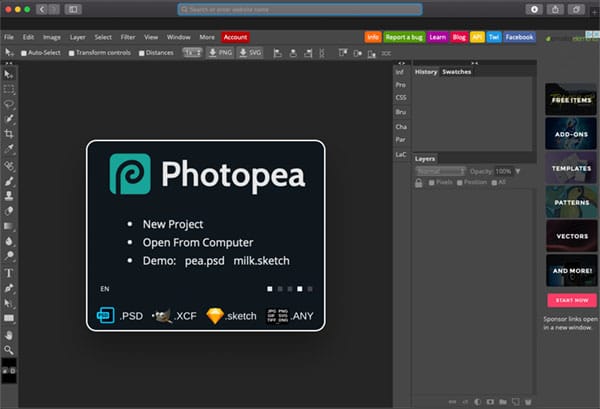
The Photopea (Online free Photoshop) interface
Let’s start with Raw
Not wanting to overload the browser I started with a 12mp file. I wanted to see Photopea’s Raw file ability so I had a dng file (digital negative file) ready to go. To say the Raw file settings were sparse would be an understatement. 5 sliders! Basic temperature, Tint, exposure, brightness and contrast. That is it! At least there is a histogram.
Not a great start; however it must be said that at least it did open the Raw dng file.
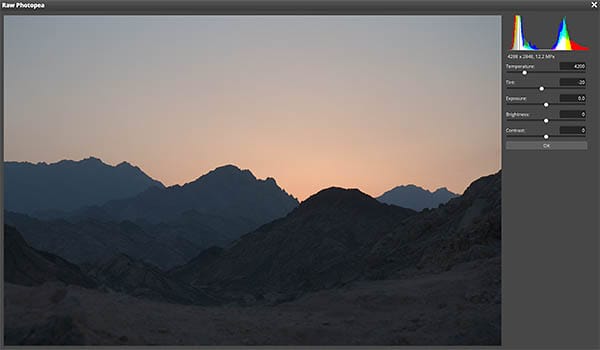
Basic Raw settings
Photopea interface
The interface you are presented with looks very similar. Mmm.. I can see the Adobe lawyers getting all hot under the collar. Anybody with any Photoshop abilities will feel right at home. The tools are similar, the layers look the same and even the masks and adjustment layers have the Adobe look.
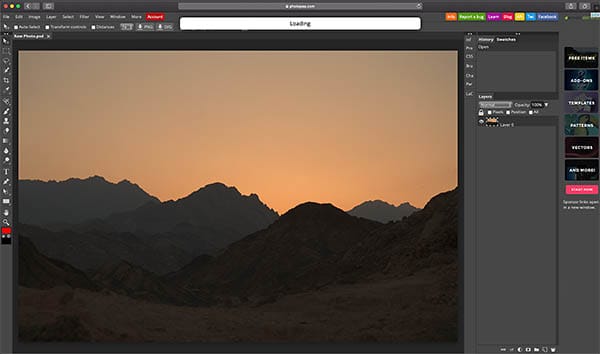
Look… It’s online Photoshop! Except it’s not
Start with the adjustment menu to alter the contrast with a curve. Well it works but it’s very basic.
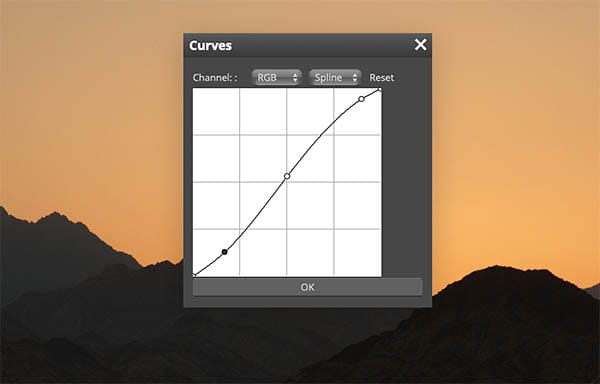
Curves in Photopea are minimal
Non-destructive editing
I wasn’t holding out much hope when I went to the adjustment layers. I thought I would try out a very simple brightness and contrast but it actually worked very well. I was surprised. I even had a mask to use to stop the adjustment affecting the sky. Things are looking up. I was getting into it now and just copied the adjustment layer like I would in Photoshop by dropping it on the new layer button. Yes! that worked too. Better and better.
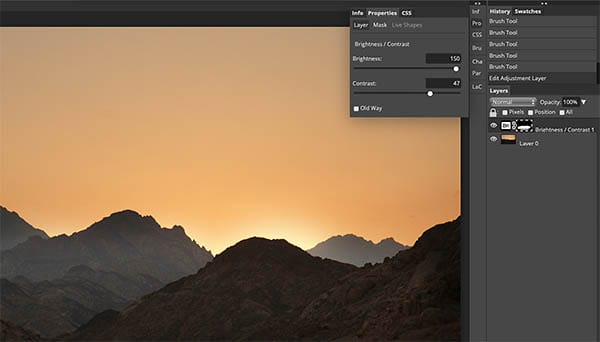
Adding an adjustment layer
Couldn’t stop now. I had to add a gradient adjustment layer and mix it with the layer below to hide the white using the blend mode. See our tutorial on how to make the sky dark in a photo. If you’re not used to layers and masks, see our post on using these with our textures tutorial and the Vatican multi-image edit tutorial.
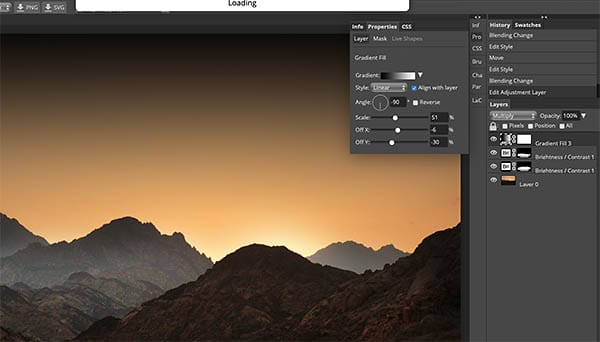

This is the colour final version
Why stop now!? So on to converting it to Black and White to finish off the whole thing.
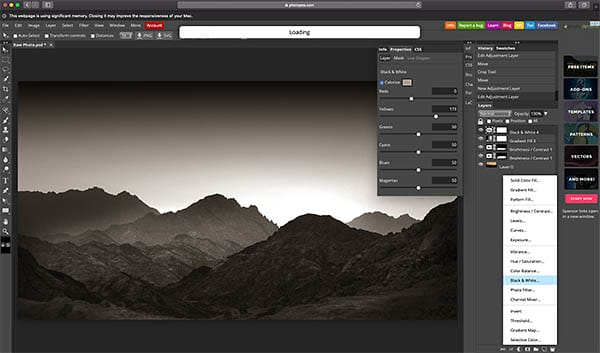
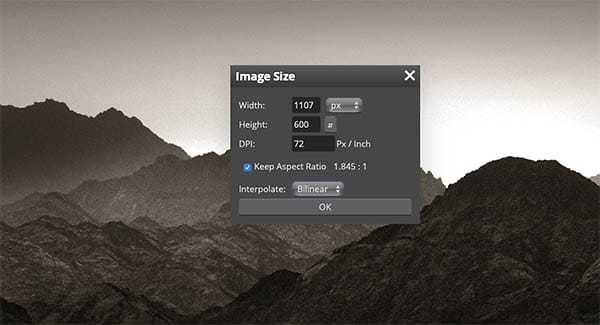
Changing the image size has very basic options – Bilinear or nearest neighbour as interpolation option.
Still, it didn’t look too bad.
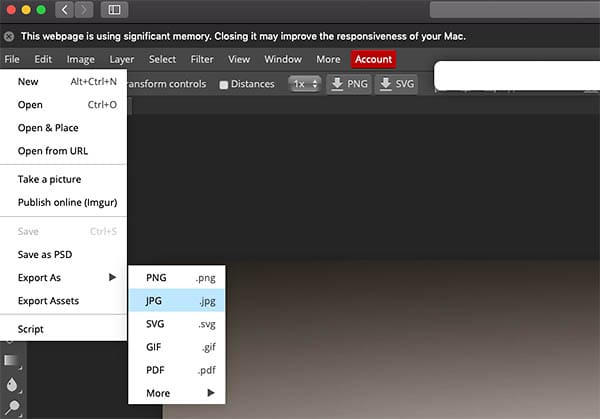
After using the crop tool I exported out as a jpg.
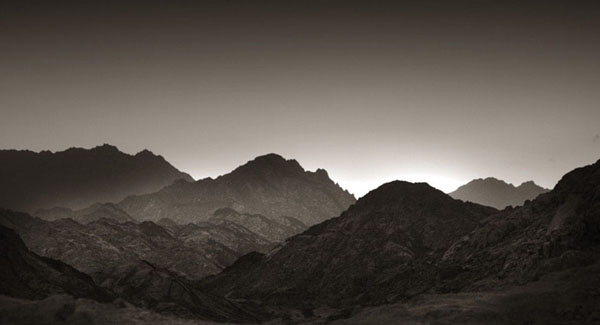
The finished image
See what we think makes a good black and white image.
Conclusions
So how was it? Well there are good and bad.
First the good.
- It’s free
- It works on a browser so both Mac and PC
- The software doesn’t take up room on your drive
- You can use it on an iPad. We got it to work on an iPad mini
- It strips the software down to the bare basics
- Even the brush size keyboard shortcuts using the [ and ] keys worked. (See our top 10 Photoshop shortcuts).
- You can save as PSD files and all the functionality is still there in Photoshop
Now the not so good
- The Raw settings are too stripped down
- It struggled a few times and things slowed right down. I made sure I had no other tabs on the browser open but it still occasionally froze
- The crop tool was a bit clunky. I struggled with it as it kept freezing.
- The brush was a bit difficult to control.
- The interpolation options are a bit sparse and as this is an online version I suspect it will be used for a lot of resizing.
So would I use it again?
If I was totally stuck without Photoshop or Affinity Photo then yes I would, but I’d always go for a non-online browser based option first.
Would I recommend it?
Only if you are going to do image manipulation a few times a year and really can’t afford Affinity or Photoshop or you need to do some quick manipulation on your tablet.
I do have high hopes for Photopea though (or any free online photoshop). It can only get better and faster and as a free web resource it is actually very good.
Give it a try. You have nothing to lose.


No Comments